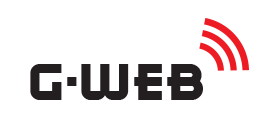
Frequently Asked Questions
Numbers
How do I take away access from someone with an Access/Switch Number without losing their details?
|
Suspending a number will deactivate a number on the device while still saving it on the website
Alternatively, to Suspend multiple numbers at once
|
I manage a housing complex and would like to store more information for each number, for example: Vehicle Registration, Age etc. How can I do this?
|
You can do this using Custom Fields
|
Do I have to re-enter the IO Permissions every time I add an Access/Switch Number?
|
No you don't. You can set a default configuration which will be applied to all new Access/Switch Numbers unless you specify otherwise
Consider using the Import feature. You can download a Template and add your Access/Switch Numbers in Excel and then Upload this document to add the numbers in one shot. |
Can I manage my Access/Switch Numbers on an Excel spreadsheet?
|
Yes, you can
Consider using My Contacts to manage numbers easily for your profile and not just per device |
My Access/Switch Number spreadsheet is not importing. What could be wrong?
|
The following problems could cause the Import to fail
|
My Contacts spreadsheet is not importing. What could be wrong?
|
The following problems could cause the Import to fail
|
Device Hardware
How do I swap out my GSM hardware on G-WEB?
|
You will need to Clone the information from your old device onto the new device
|
I have two GSM devices but the numbers and settings should be the same. Do I have to enter all the information on both devices?
|
No you don't, you can use Cloning to copy all settings and numbers from one device to another
|
My device is setup correctly, but it does not activate the output when I phone it. What could be wrong?
|
Check the following possible causes
|
Transaction Logs
My device does not show any Transaction Logs. What could be wrong?
|
The following could be wrong
|
Device Info
Why is my device not showing Supply Voltage and Signal Strength?
|
Is your device a G-SWITCH V1 & V2? If so this functionality is not supported |
Do I need to do a firmware update every time a new version is released?
|
It is recommended that you update if a Firmware Upgrade is available |
Account and Permissions
I am an installer and need to give the device back to the end user. How can I do this?
|
You need to use the Transfer Device feature
|
How do I give my installer permission to access my device?
|
You can add your installer as a Secondary User. Secondary Users share ownership of a device with the Primary User
|
How do I limit how much access the Centurion Technical Support Team has to my device?
|
You can limit this by changeing your Profile settings
|
Synchronisation
My device is not syncing. What could be wrong?
|
If your Sync times out while Waiting for Device check the following
If it fails during the actual Sync check the following
|